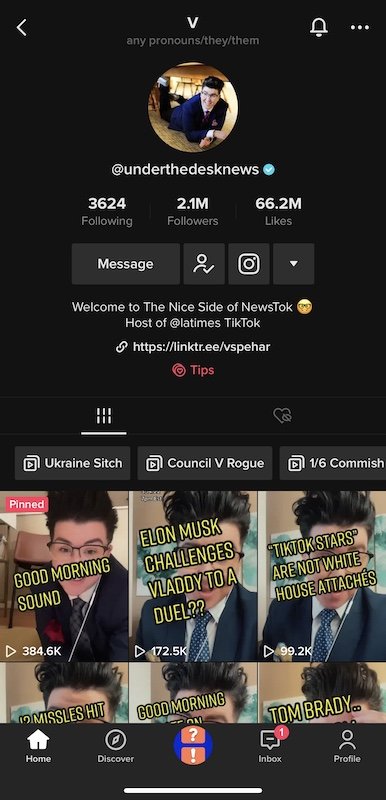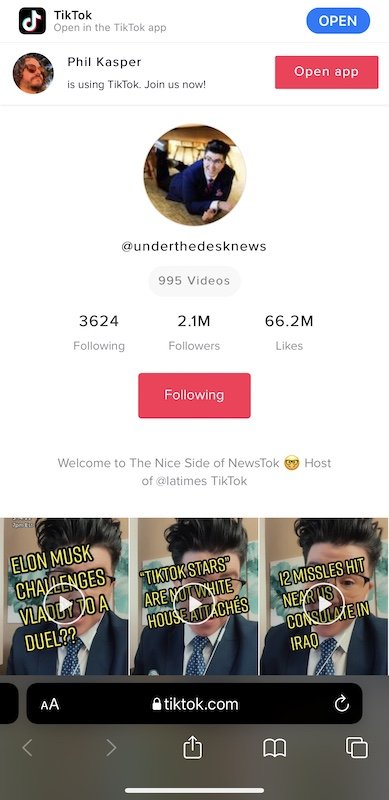Senator Markey of Massachusetts recently announced on the Senate floor plans to introduce the "Extend the TikTok Deadline Act" which would delay the deadline for the upcoming TikTok ban by 270 days. This legislation would delay the economic harm the ban would inflict on millions of Americans while allowing additional time for our elected officials to have substantive debate on what to do about the ban. Now is the time to act and call our senators to encourage their support of Markey's Extend the TikTok Deadline Act.
Jessica Craven, an adamant political activist and organizer, produced a script (among others) you can read when calling your senators to voice your support of the Extend the TikTok Deadline Act. Below are step-by-step instructions how to do it along with Jessica's script:
What You Can Do
1. Call Your Senators!
Find the phone number for your senators through the Senate's website and call them, or call the US Capitol switchboard at 202-224-3121. Add these phone numbers as contacts in your smartphone so you can call in the future, too.
Every state has two US Senators. Call both of them! If you have trouble getting through to their office in Washington, D.C., go to each senator's senate.gov page and call one of their branch offices local to your state. Those state branch offices are usually easier to get through to a real person.
2. Use The Script
Read the script below when calling each senator. This is taken directly from Jessica Craven's call script document, which has useful scripts on other issues you can call your representatives about as well. Remember: you must use your real name and the zipcode where you live when calling. Since this is an actual call to our real US Senators, we need to demonstrate we are one of their constituents and part of their voting base.
Hi my name is ______ and I’m a constituent from [zip]. I’m calling to ask the Senator to support the newly introduced “Extend the TikTok Deadline Act” from Senator Markey. This bill will delay the banning of TikTok for 270 days, giving Congress time to seek ways to address TikTok’s problems without banning it altogether. This ban will harm millions of Americans who either make their living or get vital information on TikTok. It’s an assault on free speech and got passed without ample debate. Delay it, please! Thanks.
3. Bonus Points!
Other things you can do to push your senators to vote for the Extend the TikTok Deadline Act:
Email your senator and/or send them a letter. You can email your senator through the contact form on their individual senate.gov page through the Contact link (under Message Topic/Issue select "Technology" or "Other").
I adapted Jessica's call script so you can copy/paste the script below into the Message field of your senator's contact form. You can also print it out, add your signature, and mail the letter to your senator!
Remember: replace [Name] with your actual name at the end!
Hello Senator,
I’m writing to ask for your support of the newly introduced “Extend the TikTok Deadline Act” from Senator Markey. This bill will delay the banning of TikTok for 270 days, giving Congress time to seek ways to address TikTok’s problems without banning it altogether. This ban will harm millions of Americans, including your many of your own constituents, who either make their living or get vital information on TikTok. It’s an assault on free speech and got passed without ample debate. Delay it, please!
Thank you and warm regards,
[Name]
Find the contact information for your US House of representative on the house.gov "find your representative" page and put their contact information into your smartphone. This will help when needing to contact your representative about issues in the future (and when the House needs to pass the bill on their end). You can also use third party services like 5 Calls or download the 5 Calls app for iOS or Android to quickly call your representatives in the House and Senate with call scripts about other important issues.
Call Now to Extend the TikTok Ban Deadline
Let's get to work and tell the US Senate to extend the TikTok deadline!